Welcome everyone to Mogul’s ecosystem. We are the NFT marketplace platform for the film and entertainment industry. Over the years Mogul has cultivated its team and technology to give you the best experience. Each day Mogul develops exciting products infused with a strong community spirit.
With so many exciting products from film and entertainment in Mogul’s marketplace, new fans and collectors join our ecosystem daily.
The STARS token is our native cryptocurrency. STARS allows users to take part in our NFT drops and get involved in the community. Fans and collectors who wish to buy NFTs on the Mogul platform will need STARS to do so. It’s used for staking, voting, governance and ownership.
STARS is acquired in two ways. First, by buying/swapping them. Second is by earning them in your smart wallet for staking during voting periods.
This guide to help get you on your way to attaining STARS so you can participate in upcoming NFT drops.
For these walkthroughs, we are using a web browser, not a smart phone.
Go to Mogul’s Marketplace page. The button is located on the top right hand of the Mogul Productions home page.
Here is the link. https://my.mogulproductions.com/platform/dashboard
Click on Connect Wallet on the top left hand corner

First, you need a crypto wallet such as MetaMask, or have a stored account on MEXC or BitMart, part of the approved exchanges on Mogul’s website.
Setting up your MetaMask Wallet
Go to Mogul’s STARS page https://www.mogulproductions.com/stars
After clicking on Connect Wallet on the top left hand corner, select MetaMask and connect our wallet.
This video will explain briefly what MetMask is and how it works. https://youtu.be/YVgfHZMFFFQ
If you do not have a MetaMask wallet already then you must install it.
To do that, go to https://metamask.io/download/ and select the option that applies to you and follow the instructions.

The instructions are different, yet easy to understand for each installation option. For Chrome users in this example the installation will automatically begin after clicking the “Install MetaMask for Chrome” button.

During the installation process Chrome extensions will ask you whether to import an existing wallet or create a wallet.

Deciding to create a new wallet will prompt you to accept or decline data collection information.

Create a new password and agree to the Terms of Use.

Squirrel will prompt you to watch a security video Before getting started, watch this short video to learn about your Secret Recovery Phrase and how to keep your wallet safe.

Your secret recovery phrase is your master key. Don’t lose it. It’s a series of 12 words which are generated when you first set up MetaMask. It allows you to recover your wallet and funds if you ever lose access. It’s important that you secure your wallet by keeping your secret recovery phrase very safe and secret. If anyone gets access to it they will have the master key to your wallet and can freely access and take all of your funds.

To secure your MetaMask wallet you’ll want to safely save your secret recovery phrase. Nobody including the team at MetaMask can help you recover your wallet if you lose your secret recovery phrase. If you haven’t written down your secret recovery phrase and stored it somewhere safe, do it ASAP. Do not share your recovery phrase with anyone, including MetaMask. If anyone ever asks you for it, they are trying to scam you.
Once you have successfully stored your recovery phrase click “Next.”
MetaMask ask you to drag and drop the list of 12 keywords from your recovery phrase into the correct order by clicking on them in the correct order. If you accidentally put then in the wrong order, you can drag and drop them in the proper order.

Click the Confirm button when ready. If everything is done correctly, you should get a Congratulations message.

Now let’s go set up your wallet to buy STARS.
Go to Mogul’s NFT Marketplace and click https://my.mogulproductions.com/platform/dashboard
Click on Connect Wallet on the top left hand corner

Click on MetaMask which will open a separate MetaMask program.
Click Next and then Click Connect and your wallet is ready.

STARS is compatible with ETH and BNB. If you’re new to ETH and BNB you need to purchase your very first token using fiat money from a bank account or credit card.
You can also have ETH and BNB sent to your new wallet from another source. Once this is in order, you’re ready to buy STARS.
Let’s go buy STARS!
You can go to Mogul’s STARS page https://www.mogulproductions.com/stars
or go to the Mogul NFT Dashboard where you will find the Purchase Stars area. Stars can be bought on UniSwap, Apeswap, and MEXC. The Moonpay button
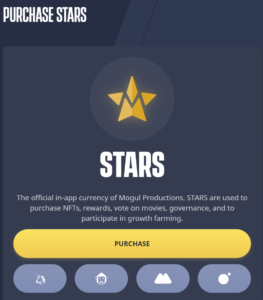
Buy STARS with BNB on ApeSwap
- Begin by navigating to the STARS webpage on Mogul and click on the ApeSwap option.
- Next, connect your wallet by clicking on the yellow “Connect to a wallet” button on the top right.
- Select and verify the wallet account you would like to connect, click “Next” and then “Connect”. If done successfully, you should see your wallet address alongside a small ape on the top right of the screen.
- Make sure you’re on the “Swap” option. Then enter the amount of BNB you’d like to swap for STARS. Make sure your wallet is adequately funded with BNB to process this transaction.
- Next, click the yellow “Swap” button. Preview and verify that the transaction is correct, and hit “Confirm Swap”. This will prompt your wallet to open to confirm the transaction.
- Lastly, close the transaction submitted window. We recommend waiting for the transaction to go through completely.
- You now have STARS tokens in your wallet!
Buying STARS with BNB on PancakeSwap
- Begin going to the PancakeSwap site.
- If you don’t have the STARS token already added on Pancake Swap, click on “View on BscScan” on the top right and copy the contract address before continuing back on PancakeSwap. Here is the BEP20 contract address here for your convenience: 0xbD83010eB60F12112908774998F65761cf9f6f9a. You’ll need to add the token manually, by going back to the token page, hitting the teal “Trade” button on the top right. Once on the exchange page, hit “Select a currency” and choose BNB. Then, when selecting the second currency option, hit the existing token (which is most likely CAKE), click “Manage Tokens” at the bottom, hit “Tokens” on the top right, and paste the contract address to add the token.
- If you already have the STARS token added on PancakeSwap, hit the teal “Trade” button, which will bring you to the “Exchange” page.
- Here, you are swapping the top currency for the bottom currency. Begin by clicking “Select a currency” and choose BNB. Repeat this process with the bottom currency, but change this one to STARS.
- Enter how much BNB you’d like to swap, then click the teal “Swap” button on the bottom. Adjust slippage if needed. (Slippage refers to the difference between the expected price of a trade and the price at which the trade is executed.)
- Double check that the transaction is correct and press “Confirm Swap”. This will prompt your wallet to open, where you will have to confirm the transaction again.
- Lastly, close the transaction submitted window. We recommend waiting for the transaction to go through completely.
- You now have STARS tokens in your wallet!
Buying STARS with ETH on UniSwap
- Begin by navigating to the STARS webpage on Mogul and click on the UniSwap option. You’ll then be guided to the UniSwap page.
- Second, click “Connect Wallet” on the top right of the page and select the wallet you would like to use.
- Verify you are using the correct account, hit “Next” and then “Connect”.
- If you’ve done the previous step correctly, your wallet address should show up on the top right corner of the page.
- Next, ensure that the currency on the top is set to ETH and the bottom currency is set to STARS. Here, you will be swapping the top currency for the bottom currency.
- If you don’t already have STARS on your UniSwap tokens list, press “Select a token” and search STARS. Make sure you select the one that has “Mogul Productions” next to it, and hit the blue “Import” button. For verification, the contract address for the ERC20 STARS token should be: 0xc55c2175E90A46602fD42e931f62B3Acc1A013Ca.
- Verify that you are importing the correct token, and hit the blue “Import” button again.
- Enter the amount of ETH you would like to swap for STARS. Make sure you have more ETH than you are swapping for to ensure gas fees are covered. A gas fee is something all users must pay to perform any function on the Ethereum blockchain.
- Next, click the blue “Swap” button on the bottom, followed by “Confirm Swap”.
- Confirm the transaction in your wallet, which should then show “Transaction submitted” on the main page.
- You can then click on “View on Etherscan” to verify the transaction
- You now have STARS tokens in your wallet!
Buying STARS with USDT on MEXC
- For this option, you will need an account with MEXC and be logged in.
- Begin by navigating to the STARS webpage on Mogul and click on the MEXC option. This will bring you to the token page with charts and token details.
- Click on the green “Buy” button located underneath the STARS price chart. The default pairing (or token if you’re selling for STARS) will be USDT. However you can change this to any compatible token.
- If you want to purchase STARS at the most recent token price, set the buying option to “Market” and enter the quantity you’d like to purchase.
- Your available STARS balance should increase, and you now have STARS tokens in your wallet!
Buying STARS with USDT on BitMart
- For this option, you will need an account with BitMart and be logged in.
- Begin by navigating to the STARS webpage on Mogul and click on the BitMart option. This will bring you to the token page along with charts and token details.
- Click on the green “Buy” button located underneath the STARS price chart. The default pairing (or token you’re selling for STARS) will be USDT. However you can change this to any compatible token.
- If you want to purchase STARS at the most recent token price, set the buying option to “Market” and enter the quantity you’d like to purchase.
- Your available STARS balance should increase, and you now have STARS tokens in your wallet!
For additional information on our STARS token, visit our gitbook at https://mogulproductions.gitbook.io/mogul-productions/stars-token/stars-info